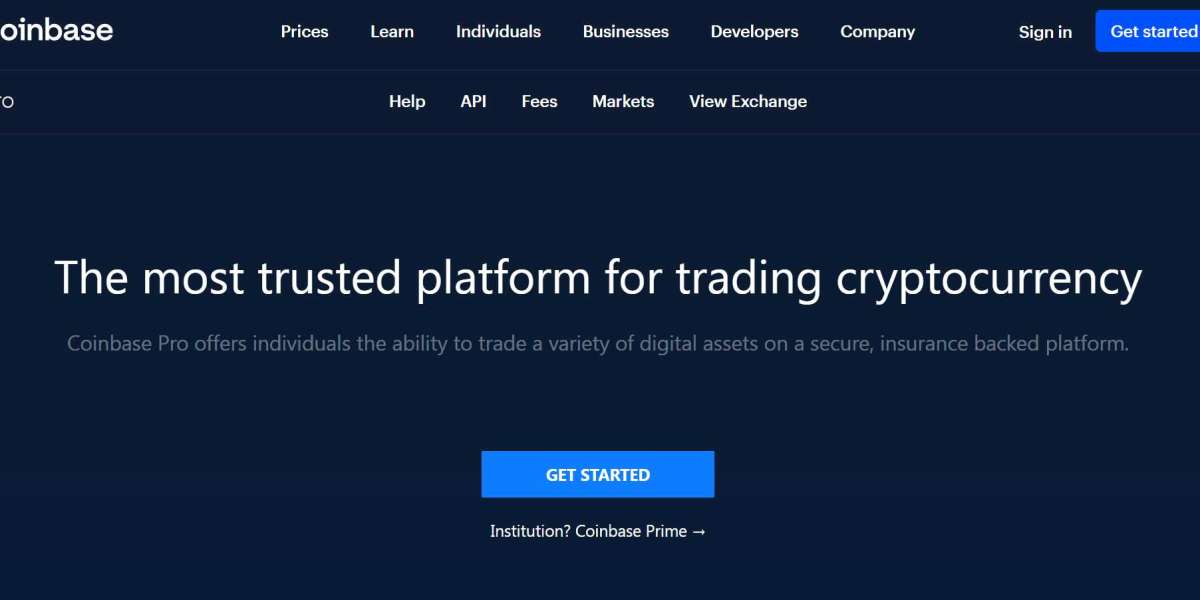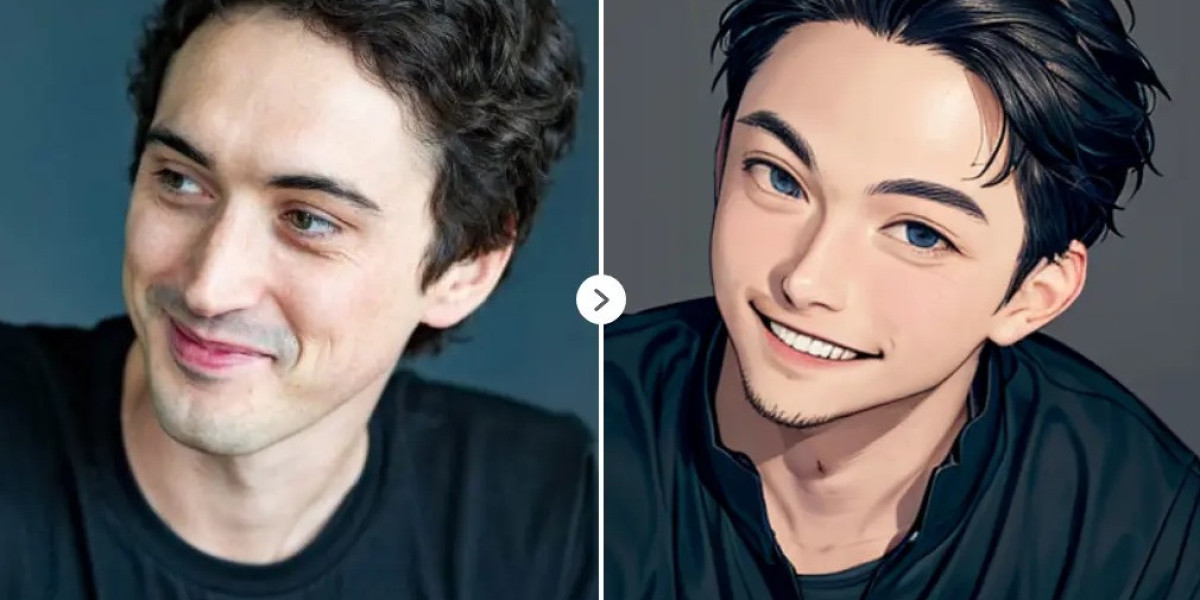When users encounter technical issues within QuickBooks Desktop, it may be become inescapable to repair or uninstall the accounting program. Same goes with QuickBooks Desktop 2022. Since this version of QuickBooks has been rolled out recently, some users may be seeking steps for repairing and uninstalling this version. This article shall elaborate on the easy steps that can help users to repair or uninstall QuickBooks Desktop 2022.
Repair QuickBooks Desktop 2022: Manual Procedure
Follow these steps to repair QuickBooks Desktop. Pay close attention to the instructions and ensure you have backed up your company files before proceeding.
- Close any back-end programs that may interfere with the uninstallation or repair of QuickBooks.
- After that, take a necessary back up of your QuickBooks company files.
- Once that is done, proceed by hitting on the Start menu.
- Then, open the Control Panel.
- Therein, advance to "Programs and Features".
- Select QuickBooks.
- Soon after, hit on "Uninstall/Change."
- If you want to repair the program, hit on Repair and follow the onscreen instruction. Else, if you wish to uninstall QuickBooks Desktop 2022, hit on the uninstall option.
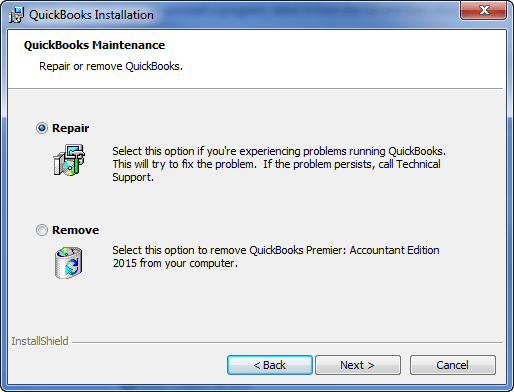
- Then, click on "Next".
- Follow up by clicking on "Continue."
- When the process is completed, tap on "Finish".
Steps to Repair QuickBooks Desktop 2022 with QuickBooks Install Diagnostic Tool
You can also use the QuickBooks Install Diagnostic Tool to repair QuickBooks Desktop. Follow these steps:
- Download QuickBooks Tool Hub from Intuit.
- Install the tool and once that is successfully done, run it.
- Upon running the tool, head to the "Installation Issues" tab.
- Therein, click on the "QuickBooks Install Diagnostic Tool."
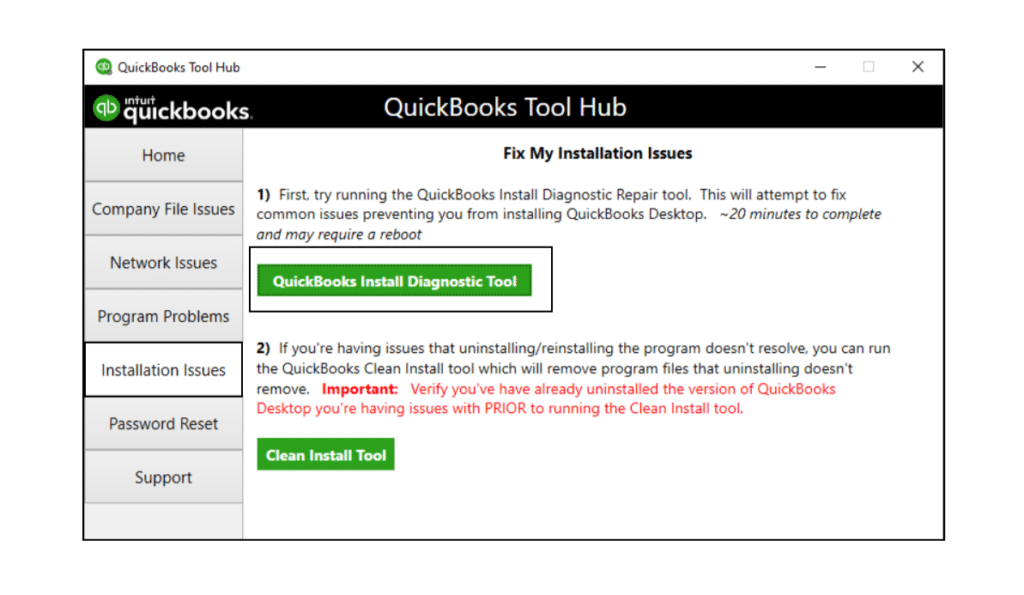
- The tool will diagnose and repair the QuickBooks application. The process may take some time.
- After the repair is complete, run QuickBooks and verify if the previous issues in QuickBooks Desktop 2022 have been resolved.
Repair QuickBooks Desktop 2022 with Quick Fix My Program Feature
QuickBooks Tool Hub includes the Quick Fix My Program feature, which can be used to repair QuickBooks Desktop. Here's how:
- Run QuickBooks Tool Hub.
- Head for the "Program Problems" tab.
- Select "Quick Fix My Program."
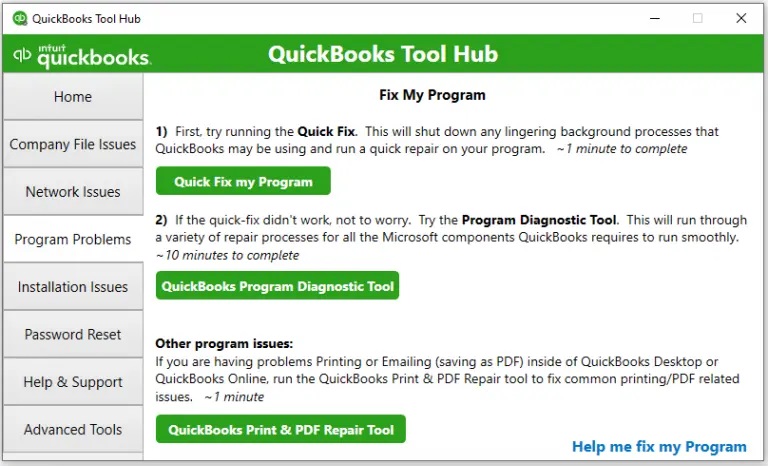
- The tool will automatically diagnose and fix any existing issues with QuickBooks Desktop.
How can I Uninstall QuickBooks Desktop 2022?
If repairing QuickBooks Desktop doesn't resolve the issues, you can uninstall QuickBooks through the Control Panel. Follow these steps:
- Open the Control Panel.
- Navigate to "Programs and Features".
- Click on QuickBooks.
- Right-click on QuickBooks and hit on "Uninstall."

- Follow the steps to uninstall the accounting program.
How to Manually Clean Install QuickBooks Desktop 2022?
Use can uninstall QuickBooks desktop 2022 by using the QuickBooks Clean Install Tool. The process requires downloading and installing the Tool Hub program and accessing the tool from there. Uses can also manually Clean Install QuickBooks Desktop 2022, a process for which the below given steps need to be adhered to:
- At the start, access the Control Panel from the Start menu.
- Head to Programs and Features.
- Then, click on QuickBooks Desktop 2022 and uninstall the program.
- Once done, advance to the QuickBooks folder and rename the folder.
- The user can later on install a fresh copy of the same or different version of QuickBooks as per his/her requirement.
Final Words!
We hope this article has assisted you in repairing or uninstalling QuickBooks Desktop. If you have any further issues, please feel free to connect with our QuickBooks desktop error support at the helpline 1-800-761-1787.